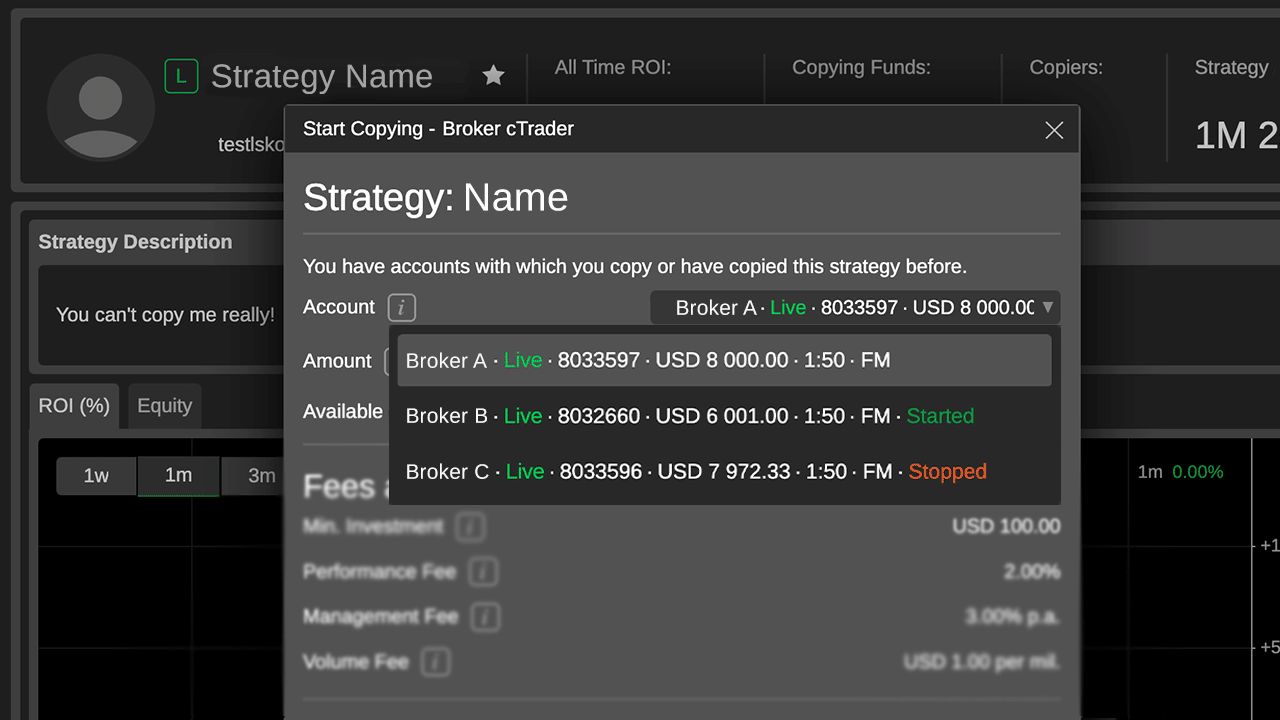News
Latest updates of our fintech products, awards, interviews, media & top-tier industry publications.
cTrader Web 4.5 Presents Guest Mode, Multiple Charting, and Copy Improvements
Jan 26, 2023

The brand-new version of cTrader Web 4.5 comes with updates for all cTrader users, whether they are beginners just meeting the platform, or professional traders long familiar with the interface.
The new Guest Mode feature gives users the chance to experience the cTrader Web environment as if they were already part of the cTrader club before making the decision to join the platform.
Be Our Guest!
Users can now enjoy the cTrader web application and its features without registering. This allows users to experience the cTrader Web environment before deciding to join the cTrader club. Many features are available to try: non-registered users can check the market, access real-time price points, view copy strategies, read the financial news, view the economic calendar and much more. Just send the link to cTrader Web to your friends and they will be able to open cTrader right away! Find out more in our Help Center.
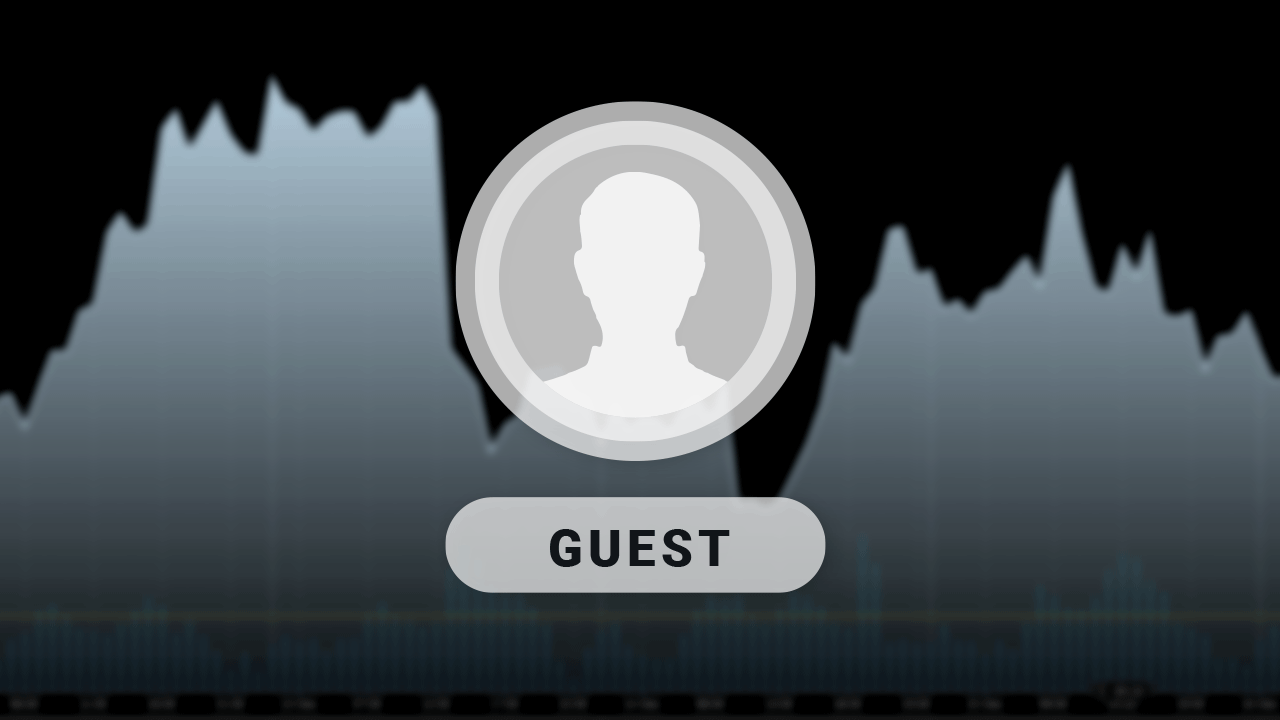
Interact with Indicators Directly on the Chart
Users can now interact with indicators directly on the chart for increased convenience. Indicators are easily viewable as panels in the top left-hand corner of the chart and the settings of all active indicators are now available with just one click. Traders can also hide indicators or delete them directly from the chart.
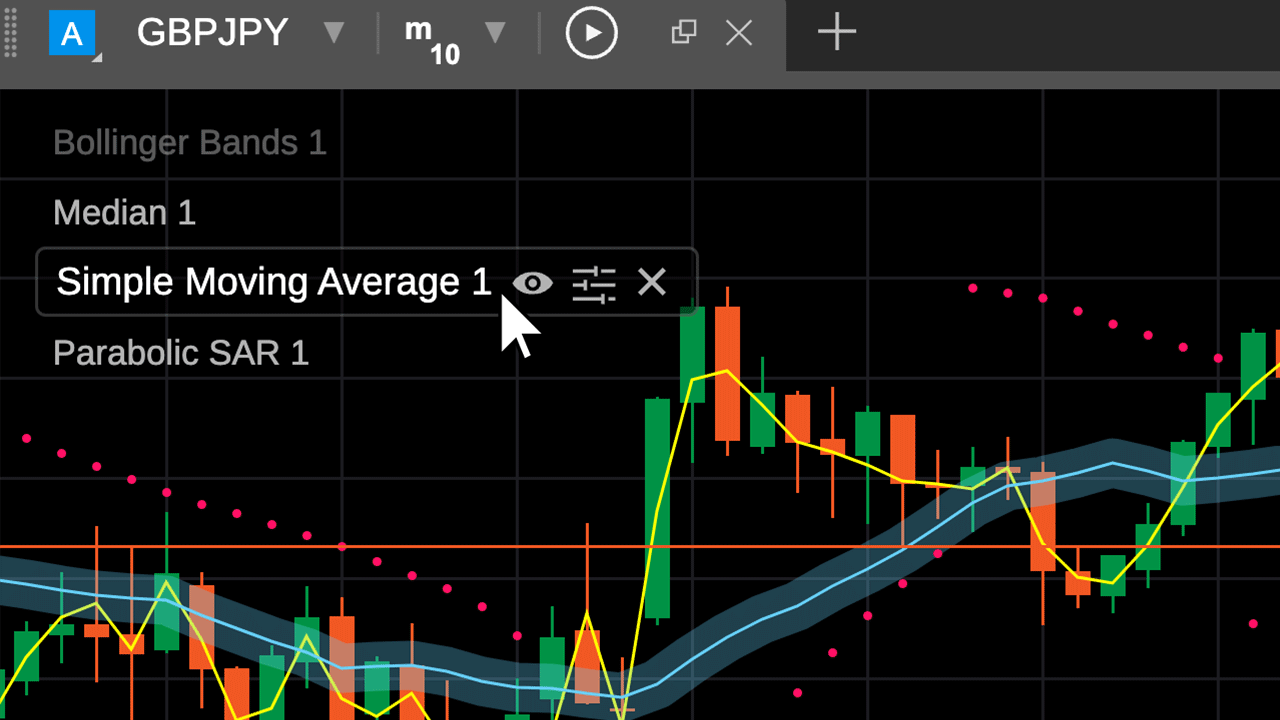
Learn About the Renko Chart
The name Renko is derived from the Japanese word “renga”, meaning “brick”. Renko is a chart type that ignores time, so its movement is based solely on price. A bar will be built when the price rises or drops by the targeted number of pips. In cTrader, the Renko chart can be found in the Timeframes section above the charts area.
Find out more in our Help Center.
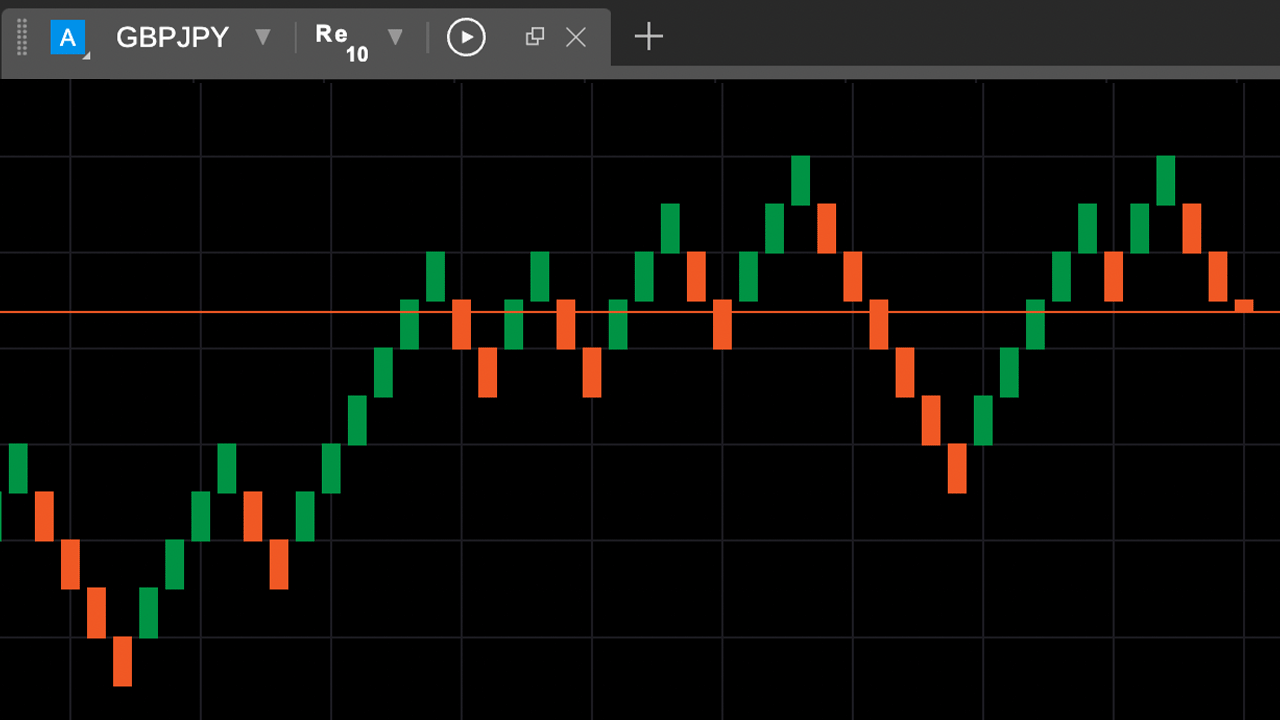
Learn About the Range Chart
The range bar chart is similar to the Renko chart in that it is not time-based and movement is based solely on price. This type of chart is based on a given range of pips from the opening price of a bar. In cTrader, the range chart can be found in the Timeframes section above the charts area.
Find out more in our Help Center.
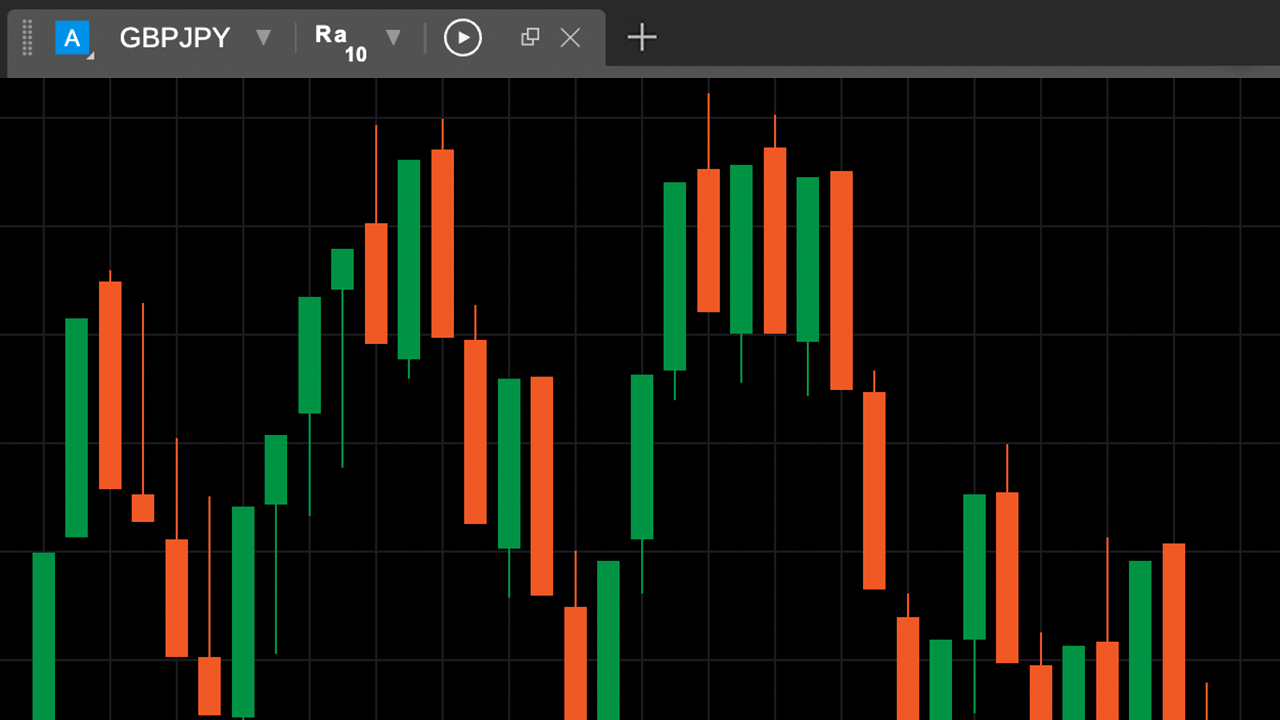
Enjoy the Improved cTrader Copy
cTrader Copy has undergone multiple improvements:
- Improved UI of Strategy Page
The strategy page UI has changed to become even more clear and convenient for use
- Simplicity of Copying, Resuming Copying and Adding Funds to Strategy
Now when you start copying, resume copying or add funds to a strategy, the process only requires some very simple actions. These actions can be performed from multiple places within the interface. Additionally, trading accounts in the account selector now display the copying status: "Started", "Stopping" or "Stopped".
- Option to Automatically Add New Copied Strategies to Favorites
For additional convenience, users can now choose to automatically add new strategies they are following to Favorites by ticking the appropriate box in Settings.